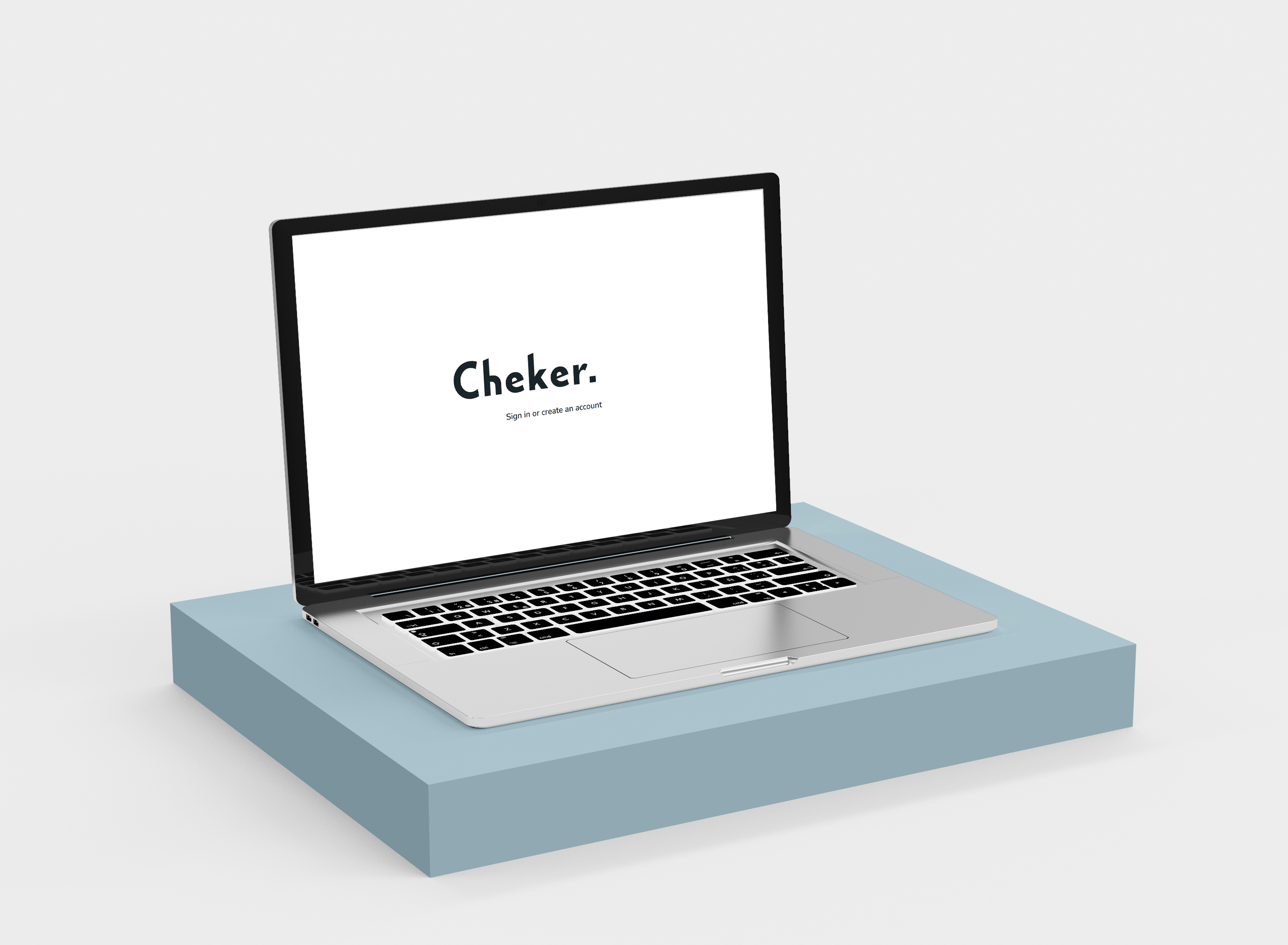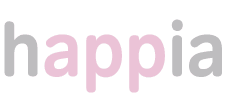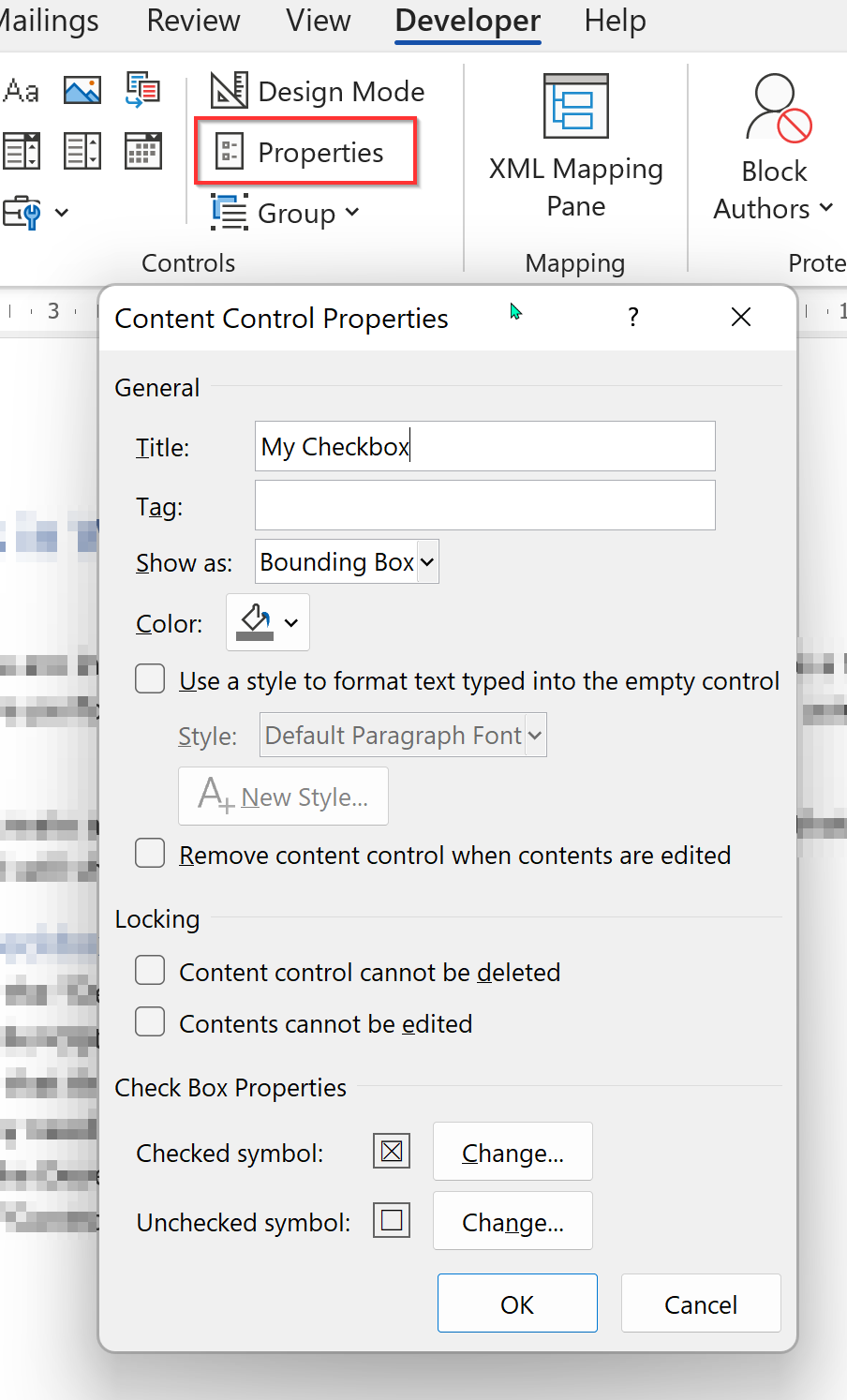Checklists In Word
I am so glad you are interested in implementing a checklist. Checklists are a cheap but effective tool to reduce risk and improve performance. Hardly anyone uses them properly, which means they can give you a real edge.
We will learn how to create a simple checklist in Word. But then stick with me a moment and I will show you a better
way,
you’ll be glad you did.
.jpeg)
Creating a checkbox in Word
-
Enable the “Developer” tab
Go to File>Options>Customize Command Ribbon
Ensure that the Developer tab is selected
You may need to restart Word
Click here to skip to a better way
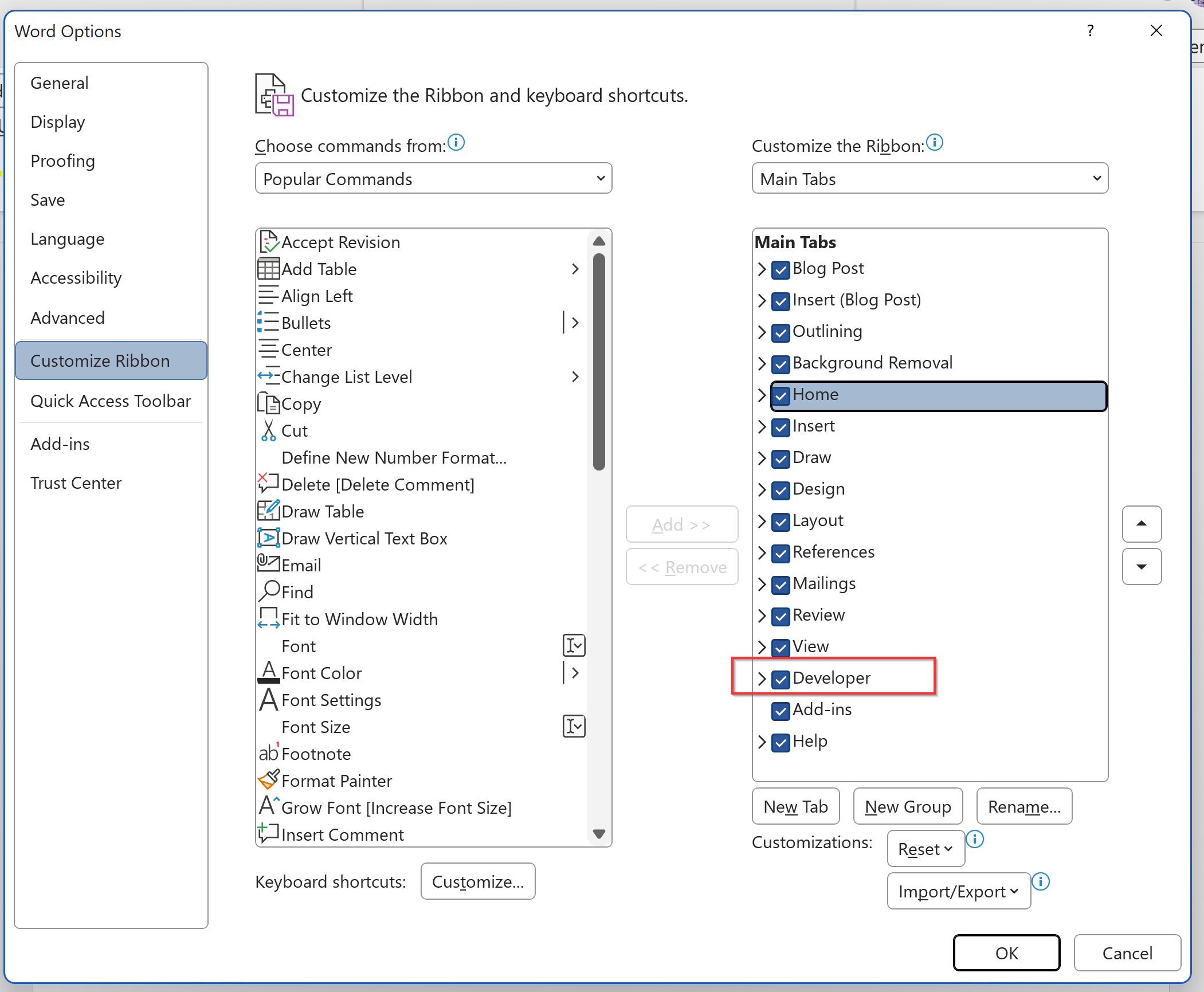
- Open the Developer tab
- Under “Controls” click the checkbox icon. This will place a checkbox in the document
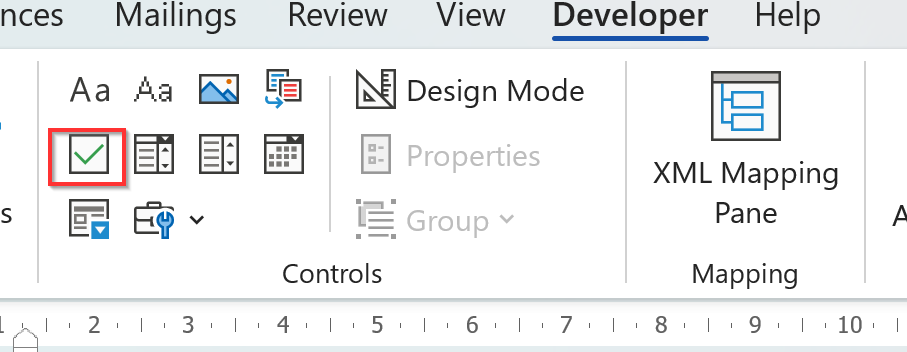
-
You can adjust the properties of the checkbox by clicking Properties in the Developer tab with the checkbox selected
' transform%3D'scale(5.8)'%3E%3Cpath fill%3D'%23a1a1a1' fill-opacity%3D'.5' d%3D'M17 247h127v9H17z' %2F%3E%3Cpath fill%3D'%23b4b4b5' fill-opacity%3D'.6' d%3D'M11.2 228.8l7.3 20.4-.7-104.9-12.9 57z' %2F%3E%3Cg transform%3D'translate(108 63) rotate(61) scale(53.1 77.1)'%3E%3Cellipse fill%3D'%23faf9fa' fill-opacity%3D'.5' cx%3D'0' cy%3D'0' rx%3D'1' ry%3D'1' %2F%3E%3C%2Fg%3E%3Cpath fill%3D'%23868585' fill-opacity%3D'.5' d%3D'M31 155h102v3H31z' %2F%3E%3Cpath fill%3D'%238c8c8c' fill-opacity%3D'.5' d%3D'M35 123h107v3H35z' %2F%3E%3Cellipse fill%3D'%23a2a2a2' fill-opacity%3D'.5' cx%3D'68' cy%3D'4' rx%3D'70' ry%3D'2' %2F%3E%3Cpath fill%3D'%237b7b7b' fill-opacity%3D'.5' d%3D'M32 177h71v2H32z' %2F%3E%3Cpath fill%3D'%23838283' fill-opacity%3D'.5' d%3D'M35 186h53v3H35z' %2F%3E%3C%2Fg%3E%3C%2Fsvg%3E)
I did promise a better way, though, didn’t I? Read on to find out.
Create a better checklist
To get more out of your checklists and make them easier to share, monitor and review I recommend you try cheker.io for 30 days for free.
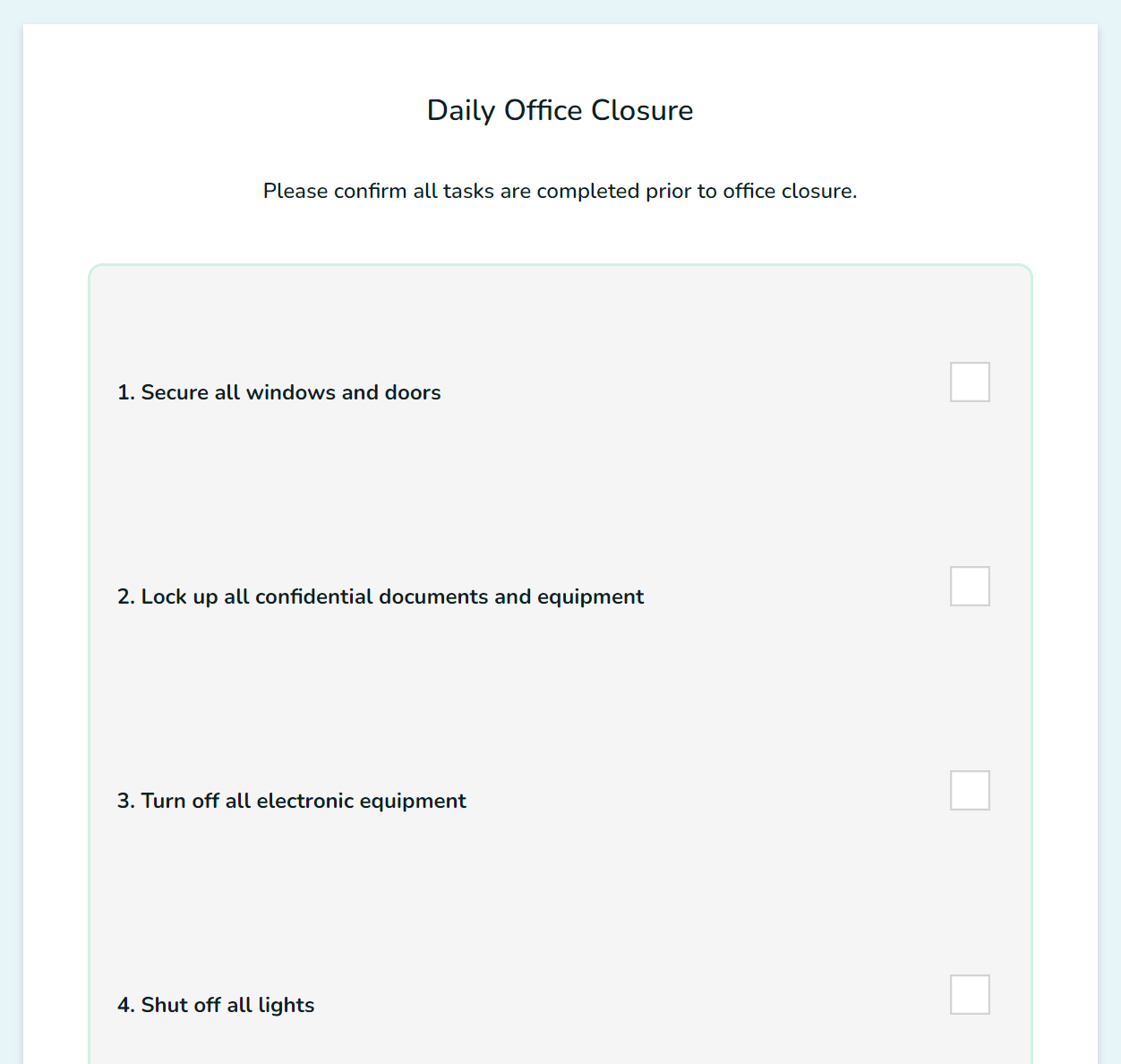
Cheker.io is designed to make checklists, surveys and simple forms easier to create and simpler to manage.
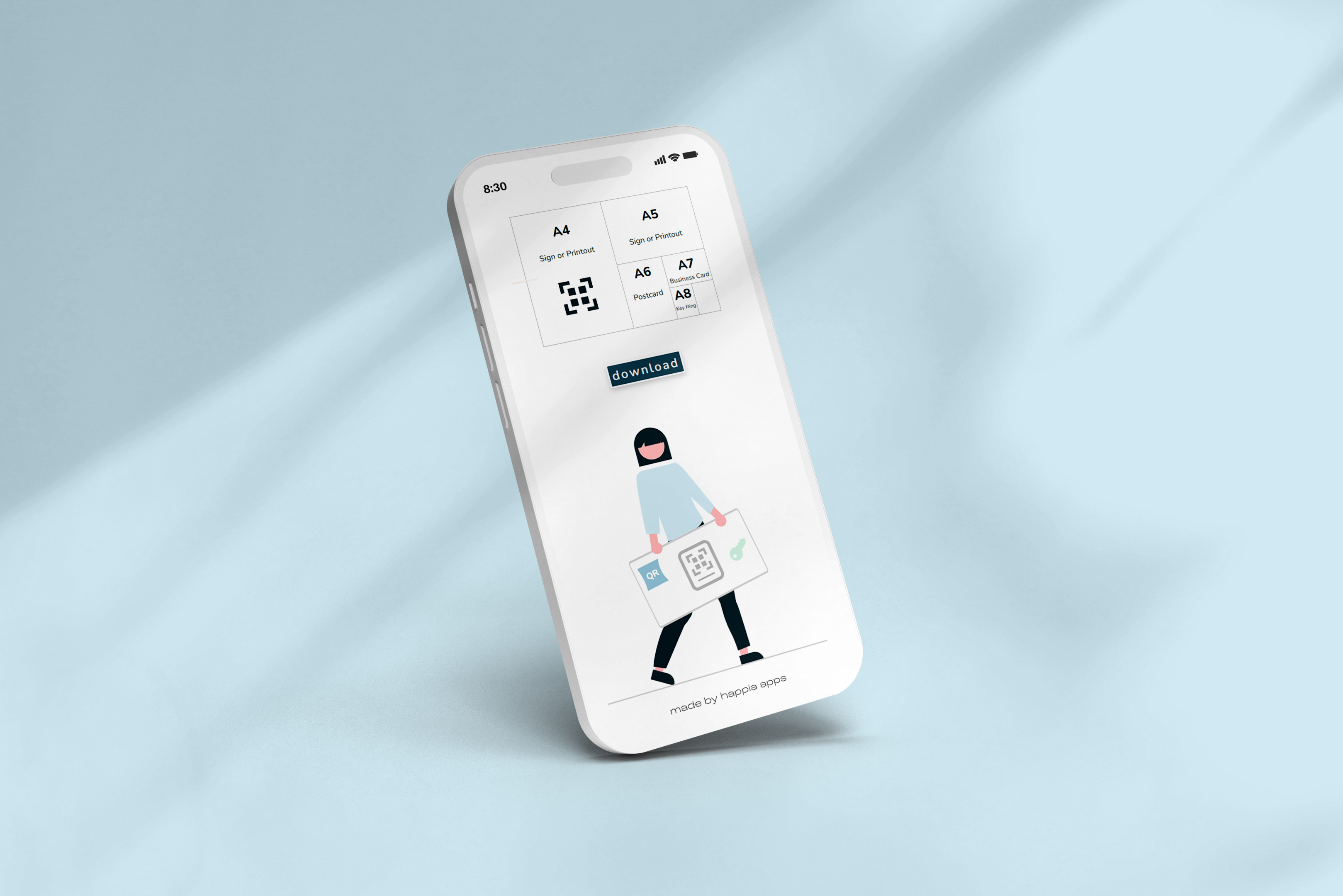

Sound like something you could use?